Lets get started :D
First, you need to click on the little bubble icon near your chat pane. I realize some people have all kinds of cool add-ons that make the U.I. (User Interface) completely different, in that case you will need to open your game menu and then click "Macros."
The Macro Menu will look like this:
You will need to click "New"
Name your Macro, as you can tell I have lots of Macros, I strongly suggest you name it something short so that you will be able to recognize it quickly!
After you've come up with a name, scroll through the hundreds of crazy awesome icons until you find something that you like, click it and then press Okay. this will make that extra box on the right disappear and you will then be able to write in the "Command" box....
Okay, Now you have the basic concept of how to get to your macro menu and how to create a macro. But lets get a little more detailed, there are simple macros, like the hug macro shown here:
Notice that in order to hug someone as an emote, you need to use the slash command, so you would type " /hug "
If you just want to make a macro that "says" something, like if you were to spam trade chat with your guild's recruitment info, or maybe your vent info, you could just type in the words like this:
Here I have my noob poem, in my guild, when someone says noob, sometimes I bust out with the noob poem, I don't usually like to make "say" macros bound to a certain chat but you could if you wanted to. All you would have to do is add "/p" for party or "/g" for guild before each line, and make sure you have a space after the " /p"
Of course, one of the most useful things about macros is the ability to pop certain cool downs all at once so you're not wasting time clicking on all of the icons in your action bar.
Here I have my mage's macro for when she is in Arcane spec.
#showtooltip <---- This you put in when all your casts have different CD (cool down) times, basically you chose one of the casts to be the "timer" for your macro.
/use <---- this is for "items" that can be "used", like trinkets for example, here I use the "Shard of the Crystal Heart"
/cast <---- This is for all your spells or abilities.
One of the most important rules for these kinds of macros is to make sure you type the name of the "item" or "spell/ability" correctly and exactly as it is shown in your spell book.
Once you have completed your macro, you need to click on the Icon in the Macro Menu and then drag it into an open spot on you action bar, only then can it be clicked and used.
And there you have it! I hope this was helpful to you!
Up next will be how to set a key bind! Fun Fun! :D
Hugs!
B

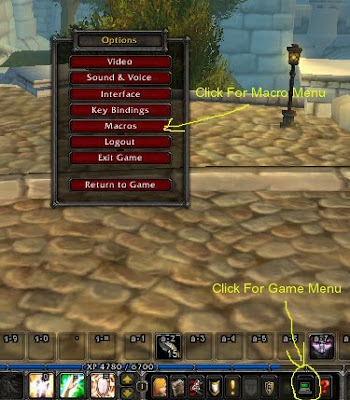






Hmmm...doesnt sound too difficult.
ReplyDeleteSo..
#showtooltip (name of spell with cooldown I want)
Question: does the cooldown run between each action in the macro or after the end of all the actions? ie thats how long I have to wait to start the macro over?
Technically you can hitthe macro as often as you want, any of the spells/abilities that are still on CD will just not be activated. That's why I recommend making the tooltip your longest cool down, that way you're sure you have everything in you macro going all at once, ofc sometimes, like on my mage, the cool down for one of the spells is sooo long that I just chose the second longest, because I usually don't end up using that first spell anyway by the time a boss is down.
ReplyDelete(Example: My Mirror Image has a longer cool down than my trinket and Arcane Power, so I use Arcane Power as the tooltip.)
Back before the Cata patches we all had many more talent points and we were free to put them in any tree we wanted, including making "Hybrids" like half arcane half frost or something. Now of course you have to chose a tree and pretty much stick to it. There are pro's and con's to that, but IMO mostly Pro's.
Anything else? And did that help you?
Got it to work. :)
ReplyDeleteThanks so much